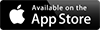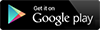QuipCheck™ Maintenance Module
For the health of your fleet
Put your service data in the hands of the teams who need it with QuipCheck's Maintenance Module – a complete solution, from getting faults and readings directly from operator/drivers, providing checklists, alerts and fleet data to technicians on-the-tools, to summarising data to fleet and workshop managers.
You get...
- ... QuipCheck's standard set of maintenance forms*.
- ... service schedules with traffic light status.
- ... service & maintenance history.
- ... tasks (to-do lists).
- ... vehicle/plant states (e.g. OOS, tagged out)
- ... fleet documents.
- ... exception reporting / alerts
Preview our maintenance forms
The standard forms shown below are available with the QuipCheck™ Maintenance Module. Select the form for a preview then scroll down the phone screen to view the entire form. You can have any number of these standard forms, your own customised forms, or a combination.
How it works
Using the example of a crane hire business, let's walk through how QuipCheck™ Maintenance works.
First: Select your vehicle
Start by selecting your crane from the list. In this example the fleet list is grouped intuitively for the operator.



Once vehicle/plant is selected, various maintenance forms and menu options are available. Some options and information are only available to Maintenance users (e.g. technicians/mechanics) whilst other information is available to all users.
Latest readings
View latest readings from within the app or web portal.
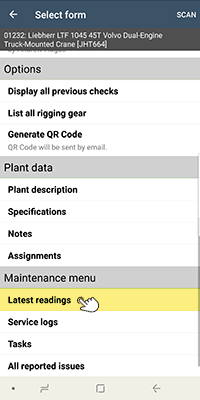
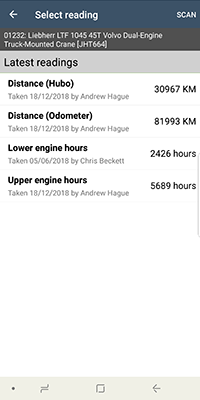
Service personnel with access to the Maintenance menu are able to view latest readings collated for each crane. Tap on the reading to view the source of the reading, whether that be the a check sheet or service log.
Any kind of reading can be independently tracked, including both upper and lower engine hours, KM by odometer and KM by hubodometer.
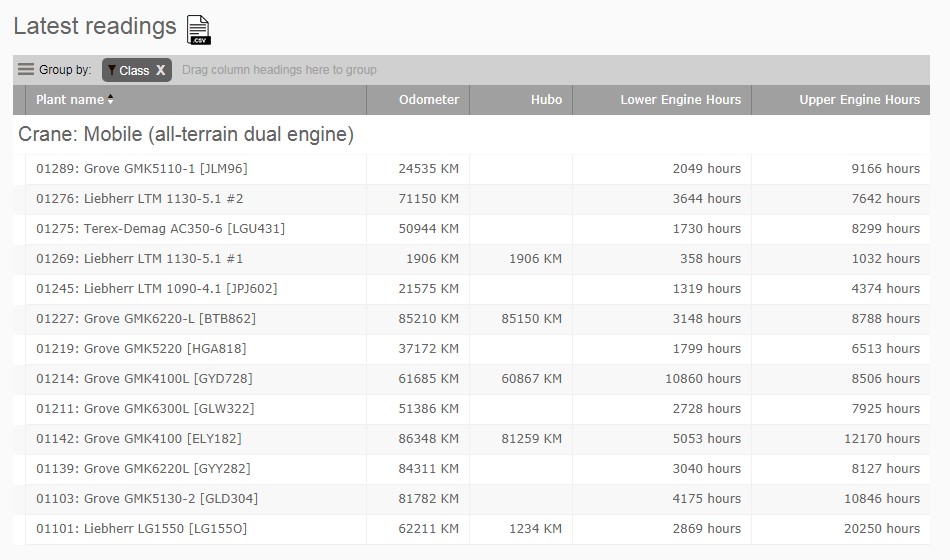
The QuipCheck™ web portal provides service personnel with the Latest readings report which tabulates all types of readings into one easy report.
Track service intervals
Scheduled service intervals are managed by service personnel.


All types of service intervals and schedules can be managed concurrently, from simple date-based schedules such as Vehicle Registrations or Inspection Certificates to complex service intervals such as Upper + Lower Engine Servicing and Road User Charges by Hubodometer.
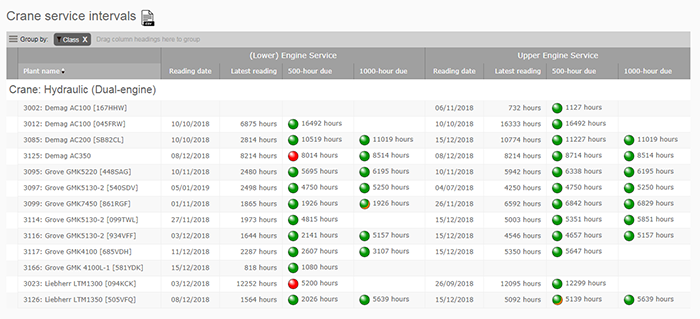
The Crane service intervals report is provided to service personnel through the QuipCheck™ web portal. This tabulates all applicable service intervals and latest readings on a single report. In the example, both lower engine and upper engine 500 and 1000-hour service intervals are shown. A simple traffic light system illustrates upcoming and overdue services at-a-glance.
Record service logs
All crane service and maintenance records are available in the Service Log.


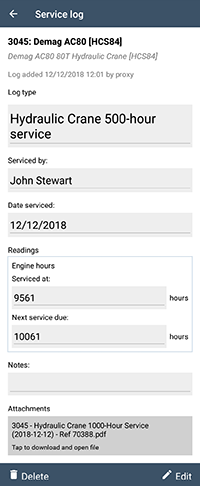
Service personnel with access to the Maintenance menu are able to record and review Service Logs for each crane. This is an electronic library of all work, service and maintenance performed on each crane.
Some service logs such as the 500-hour service are created automatically upon submission of the appropriate form; other service logs are added manually.
Service logs can have one or more attached documents as well as vehicle readings suited to the type of crane and future dates or readings applicable to service logs that are scheduled to re-occur in the future.
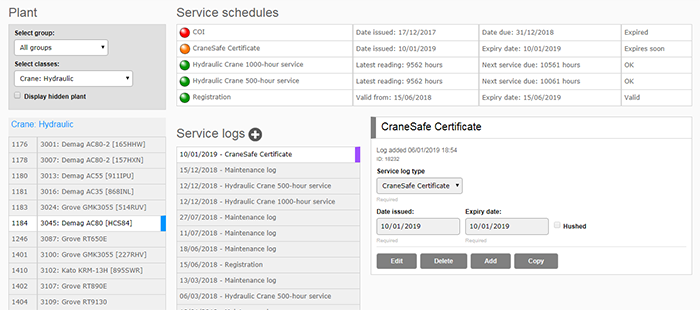
The QuipCheck™ web portal provides service personnel with access to all maintenance features, including both service logs and schedules on one convenient page.
Manage tasks – the crane's "to-do list"
Tasks are opened and closed as required.



Service personnel with access to the Maintenance menu can manage tasks – a type of "to-do list" for the crane. Tasks can be closed and results assigned to the repair. Documents can be attached to the task, such as a supplier's invoice or photograph.
Review reported issues and create additional tasks
Issues reported are reviewed directly on the app. Additional tasks are created if necessary.



Service personnel with access to the Maintenance menu are able to view reported issues. Tap on an issue to view the form from which the issue was reported, or use the menu for additional options.


Use the menu to create a task (or tasks) associated with an issue if required. The list of issues is updated to reflect that a task has been created.
Note: The list of reported issues are available to service personnel at all times. Therefore, not all issues require the creation of a task – just those issues that require potentially long-term remediation or repair by a service technician at some later date.